Digital Detox: 📵 How to Activate “Landline Mode” on Your Smartphone
Because life is going by and you're missing it being glued to your screen!
If 2024 was the year of the “365 party girl’ — 24/7 scrolling and sharing — this year’s vibe is way more low-fi. We’re witnessing the rise of the offline renaissance—where Gen Z is ditching smartphones for dumb phones, swapping digital calendars for paper planners, and embracing “landline mode” as a full-blown lifestyle. And nope, this time it’s not just a TikTok trend.
Lock Down Distractions — Keep the Tools You Actually Need
Let’s get real: our phones are powerful, but that power is eating us alive. We love camera clarity and getting from A to B. What don’t we love? The endless pings, infinite feed, and FOMO spiral. What if you could flip a switch, turn your phone into a “landline mode” device, and keep the good stuff (calls, texts, maps, camera) while ghosting the rest?
That’s exactly what this guide walks you through—no jargon, no fluff. Just step-by-step advice so you can regain control without going full flip-phone… unless you want to later.
1. Clean Up Your Home Screen (Make It Boring on Purpose)
Delete or hide apps you don’t absolutely need—think video, social, games.
Clear them off your homescreen, don’t just shove them into folders.
Turn on grayscale mode:
iPhone: Settings → Accessibility → Display & Text Size → Color Filters → Grayscale.
Android: Settings → Digital Wellbeing → Wind Down/Grayscale or Developer Options → Simulate Color Space → Monochrome
📌 Why it works: Without color and obvious icons, dopamine drops—your phone becomes less of a toy.
2. Silence the Noise — App Notifications
iPhone: Settings → Notifications → turn off alerts (banners/sounds) for everything but Phone and Messages .
Android: Settings → Apps & notifications → See all apps → tap each non‑essential app → Notifications → toggle off Wired.
Turn on Do Not Disturb during hours you want peace.
iOS: Settings → Do Not Disturb
Android: Settings → Sound → Do Not Disturb
3. App Limits & Blocking — Control Access
Use built-in Screen Time (iPhone) or Digital Wellbeing (Android) to:
Block new app installs
Lock deletions of key apps like Maps and Messages
Set time limits on anything addictive
For a serious lockdown, consider parental control features or tools like Tech Lockdown to block categories, darken YouTube thumbnails, and schedule browsing windows.
4. Cage the Browser
iPhone: Settings → Screen Time → Content & Privacy Restrictions → Allowed Apps → disable Safari
Android: Settings → Apps → Choose browser → Disable (or use content-filtering/VPN tools to limit by site and schedule).
This is where you decide how hard you want to press the “off” switch on web nonsense.
5. Keep Maps & Camera Access
Re-enable Phone, Messages, Maps, Camera under Screen Time or Digital Wellbeing.
In Maps apps:
On Android: Adjust Google Maps → Your profile icon → Settings → Notifications to only allow traffic or transit alerts.
On iPhone, block Safari but keep Maps enabled and set to silent mode.
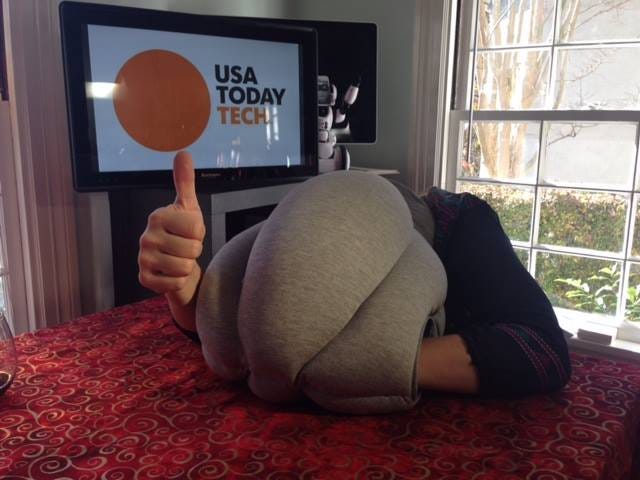
6. Optional Tools for Extra Lockdown
Minimalist home screen launchers or widget apps (e.g., Dumb Phone on iOS or Minimalist Phone on Android) lock out other apps and refresh icons for essential apps only.
Profile-lock parental controls or a Kiosk Mode step in to prevent app re-downloads or deletion.
Schedule web downtime to match your sleep or focus hours using Tech Lockdown or native screen-time schedules.
Final Take
Landline mode isn’t about surrender—it’s about choice. You keep what matters, and everything else steps off the stage. The setup takes 10–15 minutes and costs approximately $3–5 per month for a minimalist launcher. You'll gain hours of focus, mental clarity, and control without losing your map or camera.
It’s the smarter, more practical flip-phone move—and one your future self might thank you for.





